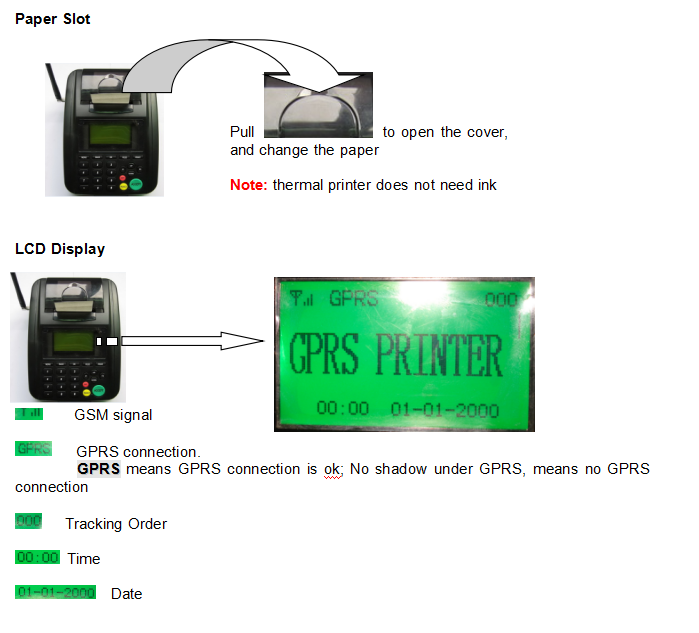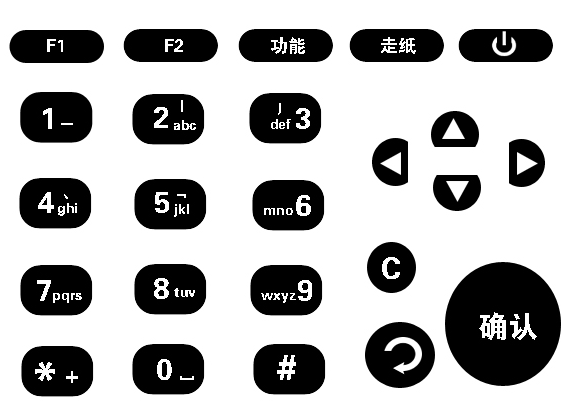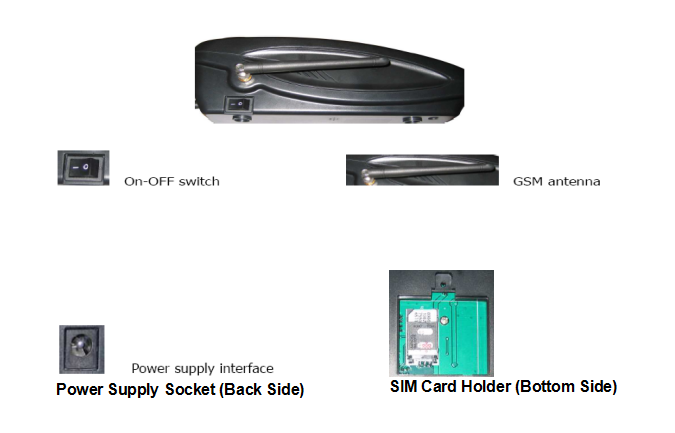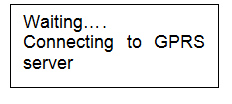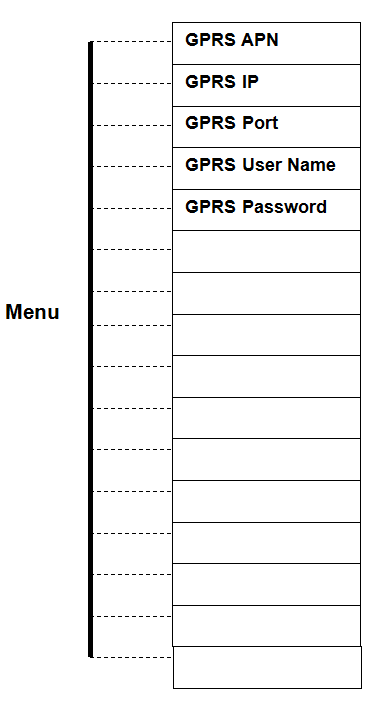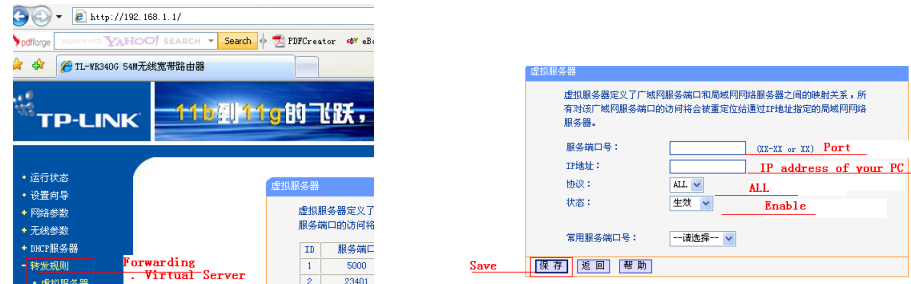OEM/ODM Manufacturer Fleet Compliance Software - mobile printer scanner GPRS-printer – Dragon Bridge Detail:
GPRS printer
Preparation:
1. SIM card: GPRS function is a must.
2. APN: short for Access Point Name, provided by Local GSM operator.
3. GPRS IP: 121.35.1.142
4. GPRS Port: 5000
GPRS IP and Port is provided by Furmate Communication Limited
5. Make an appointment with Furmate Communication Limited in advance, then we will open server and give online support
Quick to know about Hardware
Keys
1 key: 1
2 key: a, b, c, A, B, C, 2
3 key: d, e, f, D, E, F, 3
4 key: g, h, i, G, H, I, 4
5 key: j, k, l, J, K, L, 5
6 key: m, n, o, M, N, O, 6
7 key: p, q, r, s, P, Q, R, S, 7
8 key: t, u, v, T, U, V, 8
9 key: w, x, y, z, W, X, Y, Z, 9
* key: special symbol
0 key: space, 0
# key: switch between letters and numbers
Del: delete the last letter or number
Reject: Reject order
Accept: Accept order
Menu: Menu, Enter and save
Back: Exit
Con/Disco: connect GPRS, or Dis-connect GPRS
Feed: Push the paper
Print: Run the print program
Interface
Quick to install
1. Insert SIM card into SIM card holder
2. Screw GSM antenna
3. Connect power adapter
4. Switch on
GPRS Printer begins to initialize…
It will take almost 20 seconds to register. When registered successfully, GPRS Printer will try to connect server automatically.
For the first use, When GPRS Printer try to connect server, pls press Con/Disc key to stop. Because of you should make some settings.
Quick to make Settings
In the menu, you can make settings through keyboard on GPRS Printer.
When GPRS Printer stand by, press Menu key, you can enter into sub-menu.
(1) GPRS APN:
1. In the sub-menu, press Up or Down key to move the cursor to GPRS APN, then press Menu key.
2. Press numeral keys to entry the letters; Press * key to insert symbols
3. Setting finished, press Menu key to save and exit
Now, take CMNET.CN for example. CMNET.CN is the APN for china mobile.
1. In the sub-menu, when the cursor on GPRS APN, press Menu key once
2. Press #key to capital letters. (ABC On the LCD ,meaning capital letters)
3. Press 2key 3 times, C is ok;
Then, press 6key 1time, M is ok;
Then, press 6key 2 times, N is ok
Then, press 3key 2 times, E is ok
Then, press 8key 1 time, T is ok
Then, press *, then menu key, get the symbol of.
Then, press 2key 3 times, C is ok
Then, press 6key 2 times, N is ok
4. Press Menu key to save the settings and exit
Note: if wrong input, press Del key to delete the last letter
(2) GPRS IP:
1. In the sub-menu, press Up or Down key to move the cursor to GPRS IP, then press Menu key.
2. Press numeral keys to entry the numbers; Press * key to insert symbols
3. Setting finished, press Menu key to save and exit
Now, server IP address is 121.35.1.142
1. In the sub-menu, move the cursor to GPRS IP, then press Menu key
2. Press # key to number. (123 On the LCD, meaning number)
3. Press 1key 1 time, 1 is ok;
Then, press 2key 1 time, 2 is ok;
Then, press 1key 1 time, 1 is ok
Then, press *, then Menu key, get the symbol of.
Then, press 3key 1 time, 3 is ok
Then, press 5key 1 time, 5 is ok
Then, press *, then Menu key, get the symbol of.
Then, press 1key 1 time, 1 is ok
Then, press *, then Menu key, get the symbol of.
Then, press 1key 1 time, 1 is ok
Then, press 4key 1 time1, 4 is ok
Then, press 2key 1 time, 2 is ok
4. Press Menu key to save the settings and exit
Note: if wrong input, press Del key to delete the last number
(3) GPRS Port:
1. In the sub-menu, press Up or Down key to move the cursor to GPRS Port, then press Menu key.
2. Press numeral keys to entry the number
3. Setting finished, press Menu key to save and exit
Now, GPRS Port is 5000
1. In the sub-menu, move the cursor to GPRS Port, then press Menu key
2. Press # key to number. (123 On the LCD, meaning number)
3. Press 5key 1 time, 5 is ok;
Then, press 0key 1time, 0 is ok;
Then, press 0key 1 time, 0 is ok
Then, press 0key 1 time, 0 is ok
4. Press Menu key to save the settings and exit
Note: if wrong input, press Del key to delete the last number
(4) GPRS User Name and GPRS Password:
For GPRS connection, User name and password is not a must in the most countries. So call your GSM operator to confirm.
If User name and Password is a must in your country, pls entry the related info, referencing to APN settings
All above settings are ok, press Back key to exit menu. Then press Con/Disco button to connect server
Server connection is ok, GPRS will on LCD. Then Furmate Communication Limited can receive info from GPRS printer, and can send order info to GPRS printer
Testing GPRS printer in local office
1. Click 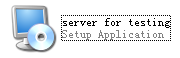 to install server software into customer PC.
to install server software into customer PC.
2. Get public IP address for your ADSL broadband through www.ip138.com
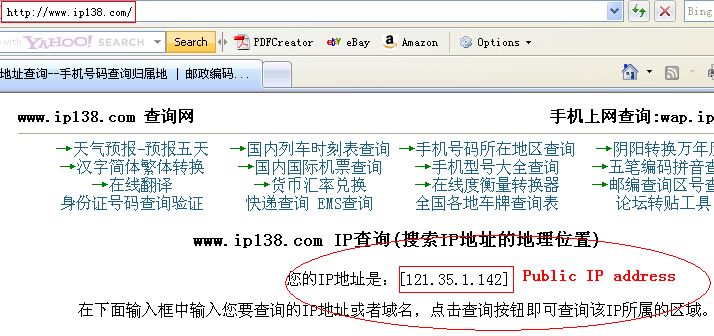
3. Get the IP address of your PC
4. In your ADSL router, find Forwarding, set the IP address of your PC as the virtual server, and arrange port number for your PC.
Product detail pictures:
Related Product Guide:
Crowley using ISO tank containers for LNG shipments | Is My Car Being Tracked By Gps
Shoreside Customer Service Lead ‘gets involved,’ solves regional logistics issues | Fleet Management System Features
That has a sound small business credit, great after-sales service and modern production facilities, we've earned an outstanding standing amid our buyers across the earth for OEM/ODM Manufacturer Fleet Compliance Software - mobile printer scanner GPRS-printer – Dragon Bridge, The product will supply to all over the world, such as: Slovakia , Cambodia , Ecuador , "Good quality and reasonable price" are our business principles. If you are interested in our products or have any questions, please feel free to contact us. We hope to establish cooperative relationships with you in the near future.
Customer service staff and sales man are very patience and they all good at English, product's arrival is also very timely, a good supplier.
-

OEM Supply Oocl Trac - Fleet management car gp...
-

Factory directly Haspul Cargo Tracking - obd c...
-

Factory Cheap Hot Vehicle Maintenance Managemen...
-

Good quality Fleet Service Companies - obd che...
-

Wholesale Dealers of Ignition Disable - alarm ...
-

China Gold Supplier for Ship With Tracking - A...