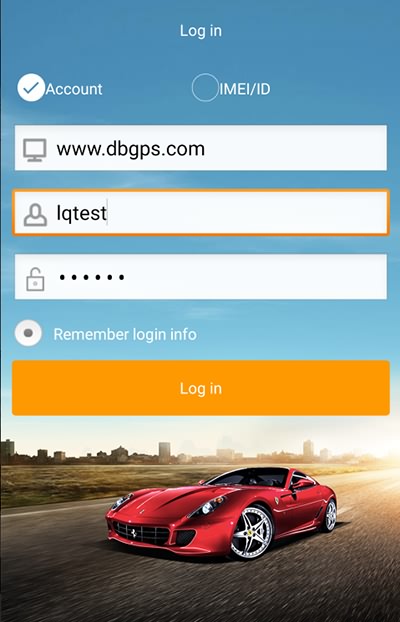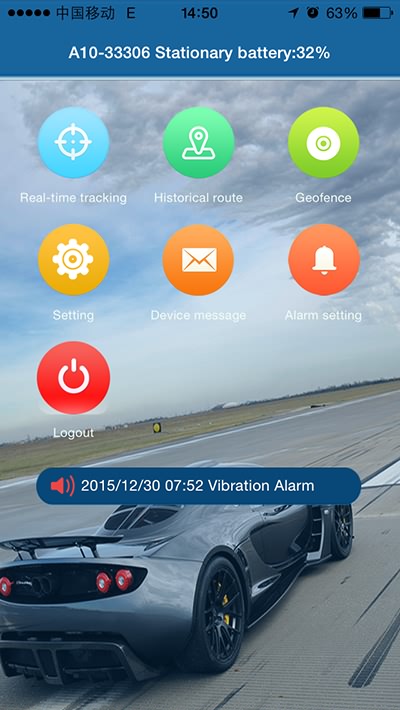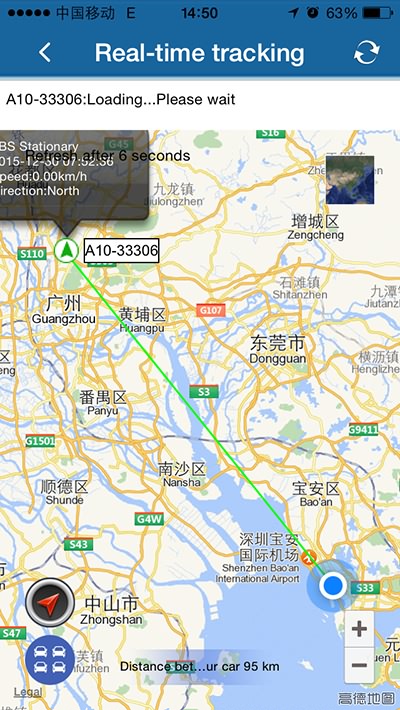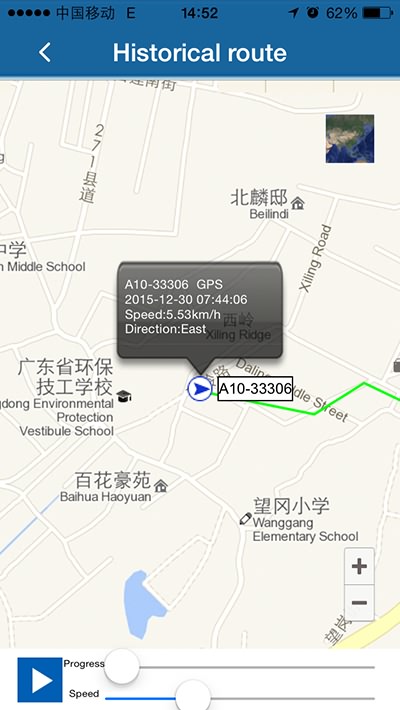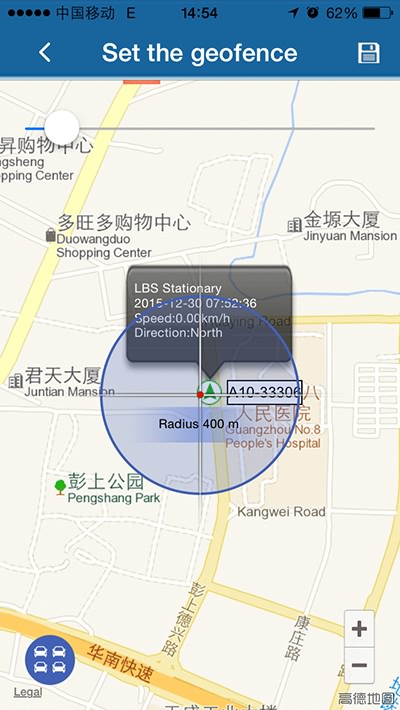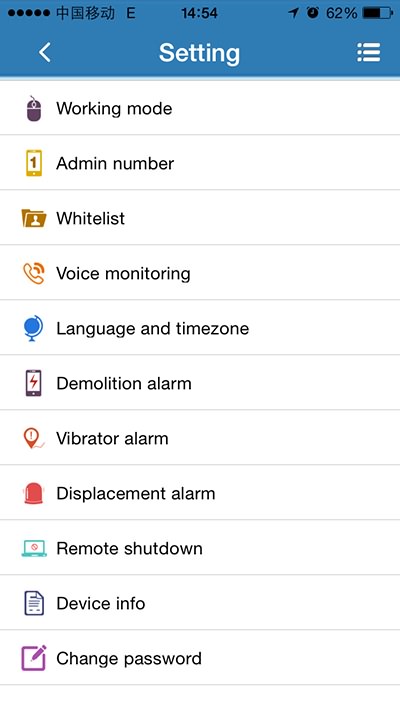GPS TRACKER
LTS-100DS
(GPS+AGPS+LBS+GSM+SMS/GPRS)

user’s guidance
(version V1.0)
Thank you very much for choosing to use GPS LTS-100DS.to track the king. The usage guide will explain in detail how to operate this product. Please read the user guide carefully before use to get the correct method of use. Changes are subject to change without notice. Each change will be released uniformly in the latest product sales. The manufacturer is not liable for any errors or omissions in the use of the guide.
Table of Contents
1. Product introduction
2. Field of application
3. Specification
4. Product acessories
5. Instructions for use
5.1 SIM card installation and device startup
5.2 Equipment charging
5.3 Master Control Number Settings
5.4 Single Positioning
5.5 Base Station Location
5.6 Chinese Address Search
5.7 Remote Monitoring
5.8 Vibration alarm
5.9 displacement alarm
5.10 Electronic fence
5.11 Speeding alarm
5.12 Low-power alarm
5.13 Sleep Power Saving Mode Settings
5.14 Arming/Restarting and Factory Reset
5.15 Querying Device Status
6. Monitoring platform application
7. Troubleshooting
8. Warranty
1. Product introduction
GPS TRACKER Tracker combines GSM wireless communication technology and GPS global positioning system technology, using industrial-grade fire protection materials, six 18MM × 3MM strong magnetic devices, IPX-5 waterproof design, built-in 8000MAH large-capacity battery, long standby for 100 days , Through the SMS and global positioning service platform for remote target positioning and monitoring management. Magnetic free installation design, easy to use.
2.Field of application
● Car Rental / Small Fleet Management
● Outdoor activities
● Guardianship of children/elderly people/disabled persons/valuables
● Personal security
● Staff Management
● Tracking and positioning
● Animal Protection and Range Management
3.Specification Description
4. Product acessories
● 5V 1000MA Charger One
● One charging line
● Use guide and warranty card
● One GPS TRACKER tracking device
5.Instructions for use
5.1 SIM card installation and device startup
5.1.1 Open the packing box and check whether the device model is correct and the accessories are complete. Otherwise, please contact your dealer.
5.1.2 SIM card selection, the device needs to insert a GSM SIM card, GSM card Unicom or mobile optional (Global GSM network)
5.1.3 Installation of the SIM card, disassemble the device waterproof plug, according to the label, insert the SIM card chip downwards into the card slot, and put on a waterproof plug.
Note:
(1) The card is automatically turned on;
(2) The device SIM card needs to enable the GPRS function;
(3) The equipment SIM card needs to enable the caller ID display function (open or not open according to the function required by the customer);
(4) If your SIM card is turned on and you are asked to enter your SIM PIN, please refer to your phone’s user manual to switch the SIM PIN feature off;
(5) Please make sure the equipment SIM card has a fee.
(6) To avoid burglar damage, equipment selection should be concealed as much as possible;
(7) Avoid placing with sources, such as reversing radars, anti-theft devices and other telematics equipment;
(8) The device has a built-in GSM antenna and a GPS antenna. It should be installed face up (towards the sky) and there should be no metal shielding shielding.
5.1.4 Indicator Description
5.1.4.1 Red light – charging indicator
5.1.4.2 Yellow Lights – GSM Indicators
5.1.4.3 Blue light – GPS indicator
5.2 Equipment charging
Each time the device is charged, charge it for more than 20 hours. Please use the original charger and battery.
Note:
(1) The battery of this product contains chemical components. Please do not use force to beat, prick and put into fire
(2) Please charge in time to ensure the normal operation of the equipment.
5.3 Master Control Number Settings
5.3.1
The master number can only be bound to one, and the last bound master number is valid.
5.3.2 The default master control number password is: 123456;
5.3.3 The command to set the master control number is: admin123456 13712345678 reply: admin ok;
5.3.4 modify the master control number password command: password123456 666888 (666888 for the new password) Reply: password ok.
Note: The GPS TRACKER sets the parameters via SMS. The master control number sends the SMS code to the device’s SIM card number. The separated symbol is a comma. The comma in the following function parameter setting instruction format is the English input state format.
5.4 Google Links
SMS inquiries latitude and longitude information, any number to send instructions to the device, will reply latitude and longitude to the mobile phone number
Instruction format: g1234
Note: In the location query, when the GPS signal is not good, the received latitude and longitude information is the place where the GPS signal was received in the longitude and latitude. If there is a deviation from the location, it is necessary to pay attention to the time information contained in the latitude and longitude information.
5.5 Base Station Positioning (Main Control Number Transmission Valid)
Turn on the base station positioning command: jz=1 Reply: OK
Turn off the base station positioning command: jz=0 (default) Reply: OK
5.6 Chinese Address Search
When it is necessary to query the Chinese location information of the device, a location query short message can be written and sent to the device’s SIM card, and the device can reply to the last location information.
SMS command: 123
Note: Chinese address reply requires monitoring platform support.
5.7 SOS Emergency Help
5.7.1 SOS Specific Number Settings
The specific number is the alarm number, which can be sent by adding a specific number command to the device to add the number, two SOS-specific numbers can be added, 101 is the default master number, 102 is the first SOS-specific number, and 103 is the second SOS-specific number. Number;
5.7.2 increase specific number:
Instruction format: 102 # number #
Example: 102#13712345678#
Reply: OK
5.7.3 Delete Specific Numbers:
Instruction format:
D101#
D102#
D103#
Example: D101# means to delete the first number.
Reply: OK
5.7.4 Querying Specific Numbers:
Instruction format: C10#
Example: C10#
Reply: 101#13712345678
102#13712345688
103#13712345698
5.7.5 SOS alarm setting
When you need help in an emergency, press the SOS button to trigger the SOS emergency alarm. The device will send an SOS alarm message to the specified SOS specific number and dial the SOS specific number until it is dialed. The device will also upload SOS alarm information to the monitoring platform.
Note: SOS alarm needs to set SOS specific number.
5.7.5.1 SOS alarm message open command, sossms123456 (default)
Reply: sossms ok
5.7.5.2 SOS alarm message close command, no sossms123456
Re:no sossms ok
5.7.5.3 SOS alarm call open instruction, soscall123456 (default)
Reply: soscall ok
5.7.5.4 SOS alarm call close command, no soscall123456
Re:no soscall ok
5.7.6. Remote Monitoring
SMS command format: 88
When the master control number or specific number sends this command to the device SIM card number, the device dials back the phone to implement the monitoring function.
Note: To realize this function, you must first set the master control number and SOS specific number.
5.8 Vibration alarm
5.8.1 Turn on vibration SMS alarm: 125#
Reply: OK
5.8.2 Turn off the vibration SMS alarm: 126# (default)
Reply: OK
5.8.3 Turn on Vibrating Telephone Alarm: 122#
Reply: OK
5.8.4 Turn Off Vibrating Phone Alarm: 121# (default)
Reply: OK
5.8.5 Set vibration alarm duration SMS command, 1-15 seconds.
Command: vibtime123456,n Reply: vibtime set ok
n(0~15), 0 cancels vibration alarm, default is 3 seconds, ie vibration lasts 3 seconds
5.9 displacement alarm
Displacement alarm setting instruction: move123456 300 (default) unit: m Reply: move ok
Cancel the displacement alarm instruction:nomove123456 reply:nomove ok
5.10 Electronic fence
This function is set on the mobile phone APP or on the monitoring platform.
5.11 Speeding alarm
Speeding SMS alarm speed limit: speed123456 080 Setting speed limit 80 km/h
5.11.1 Turning off Speed SMS Notification: speed123456 000 (default) Reply: speed ok
5.11.2 Open Speed Message Notification: speed123456 080 Re: speed ok
5.12 Low-power alarm
When the power of the device is low, a message will be sent: “Your device is low, please charge it in time” to the master control number.
5.13 Sleep power saving mode setting
5.13.1 Single Operation Mode
Command Format: DW05 Re: Gps Time Set OK
The device enters sleep mode after entering for 5 minutes. The vibration cannot be awakened. It can be sent to a single working mode continuously.
Work mode, automatic operation mode instructions change the working state to wake the device.
5.13.2 Automatic Operation Mode (Default)
The device did not set any alarms. There was no operation after 5 minutes and the device went to sleep: GPS was off and GPRS was off. There is a phone call and a text message or a shock will instantly wake the device.
Automatic working mode command format: auto123456 reply: Set OK
5.13.3 Continuous Mode (Sleep Off)
Continuous operating mode instruction format: nslp123456 Re: Set OK
5.13.4 Upload Interval Settings (120 seconds by default)
Upload interval setting instruction format: upmove123456 120 reply: Set OK
5.14 Arm/restart and factory reset
5.14.1 SMS fortification: SF reply: SF OK
SMS Disarm: CF Reply: CF OK
5.14.2 Reboot Device SMS Command: CQ
Re: system reset ok!
5.14.3 Restoring Factory Settings SMS Command: FORMAT
Re: restore the factory value is successful, please re-bind the owner number!
5.15 Query device status
SMS command: CXZT
Re: XM_YW_GT07_SW_12.0 2016/12/20 21:34
ID: 6170697545
IP: 106.3.230.234 8185
BAT: 6
APN: CMMTM
Mode:A
UP: 120
GPS: A-30-00
GSM:20
The order is: device software version; ID; IP; BAT: power level; move: work mode, M is single, A is
Automatic, C is continuous; UP: Upload interval; GPS: GPS signal value; GSM: GSM signal value.
6.Monitoring platform applications
6.1 real-time monitoring, network / mobile check car
GPS+LBS dual-mode positioning, GPS positioning accuracy of 2 meters, with GPS signal GPS positioning, no GPS
Location of the signal is localized by LBS base station, dual mode automatic switch, keep your device always online, ensure your monitoring
365 days x 24 hours is online.
Platform real-time monitoring: Computer Internet access monitoring platform
6.2 Track playback
Login platform, click on the historical track playback function
6.3 Report Statistics
The logistics company can use this software to set the departure time, route notifications, line alerts, and area of the monitored goods.
Alarms, collision alarms, rollover alarms, driving speeds, etc. We will comprehensively analyze the status of goods in transit and issue statements.
Landing platform, point report statistics.
6.4 Windows, Android, Ipad, Iphone, Wechat Customer Service Please download to the dealer service platform.
Client applications please contact customer service.
7.Trouble shooting
7.1 After the device is installed for the first time, it cannot connect to the background server. The device is not online in the background. Please check the device installation:
7.1.1 Is the device fully charged?
7.1.2 Is the SIM card installed correctly? Refer to the user guide.
7.1.3 Check the status of the LED indicator, please refer to the description of the indicator;
7.1.4 Check if the GPS is positioned. If it is not positioned, go to the outdoor open area for the first time.
7.2 The device is offline in the background
First observe whether the three indicators of the device are normal. In the absence of conditional observation, you can first check the SIM card.
The status is as follows:
7.2.1 dial the device’s SIM card number to see if it can hear the phone connected to the sound;
7.2.2 Whether the vehicle does not cover the GSM network signal in the basement;
7.2.3 Observe whether the dropped line area is dropped individually or all to determine whether it is an operator network problem.
7.2.4 Whether the SIM card owes fees;
7.2.5 Has the GPRS service been cancelled (offline on the last day of the month);
7.2.6 Query parameter settings to check if the GPRS transmission interval is correct.
7.3 If the GPS function of the device has been activated but it has not been positioned for a long time, check whether the installation position of the device meets the requirements.
Please refer to the usage guide.
7.4 When the GPS signal reception environment is poor (surrounding tall buildings block the GPS signal), please drive to the sky to open
A wide area to locate, generally takes 1-2 minutes to locate for the first time.
8.Software client-side
8.1 Scan the QR code download software APP “Roadragon-V” to cell phone client-side.
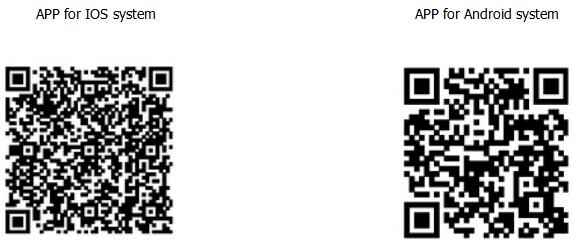
7.2 For PC: https://www.dbgps.com/
7.3 For Android,
You can download the app from ”google play” by searching “Roadragon-V”
For Iphone,
You can download the app from ”app store” by searching “Roadragon-V”
Note: the installation process prompts whether to trust this program, or whether to allow access to mobile phone location, please choose trust or allow.
7.3 Open APP client-side, choose license plate number login in,platform website please enter into:https://www.dbgps.com/,license plate number please type device ID number on box(ten number), default passwords as 123456, Finally click login to the main menu. (advice for the first time after landing please amend and remember the passwords)