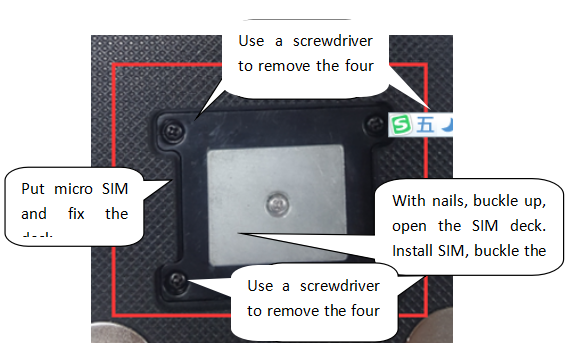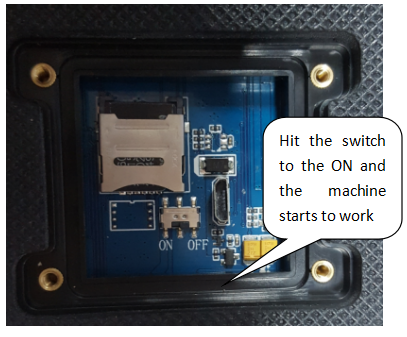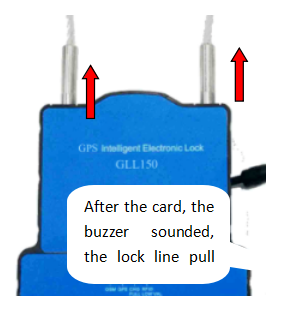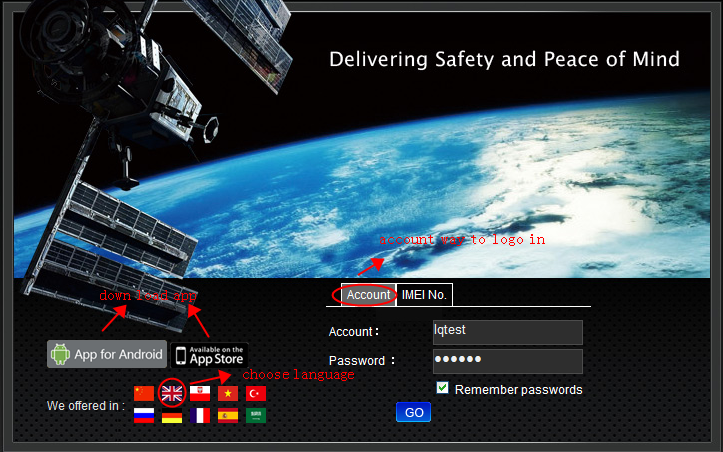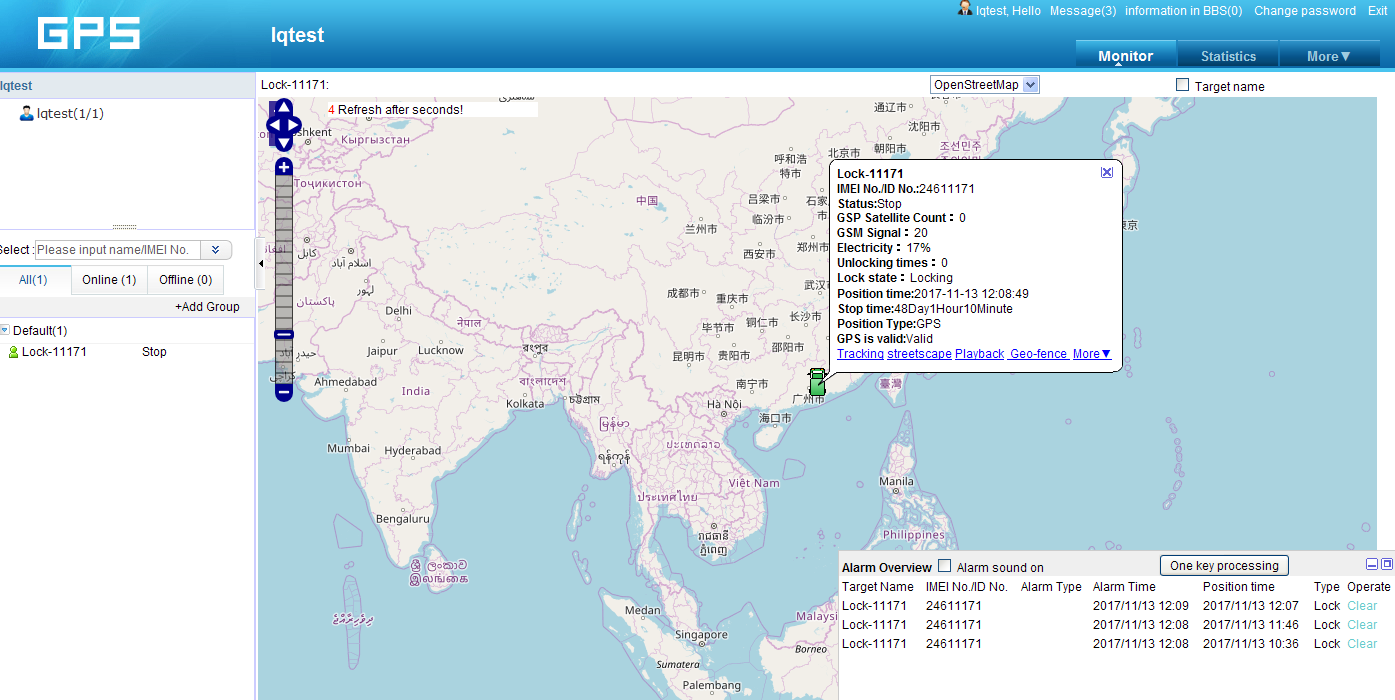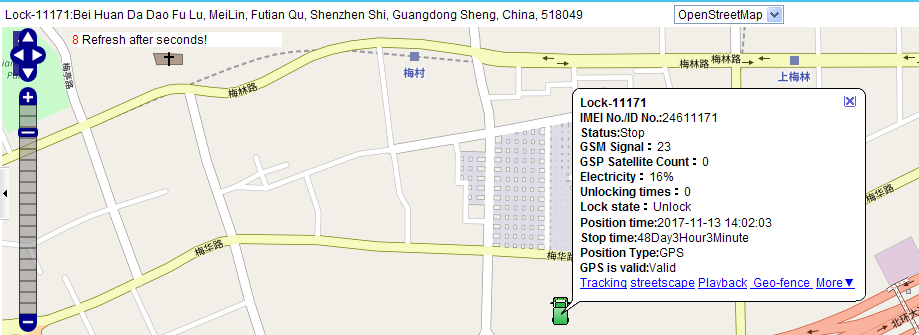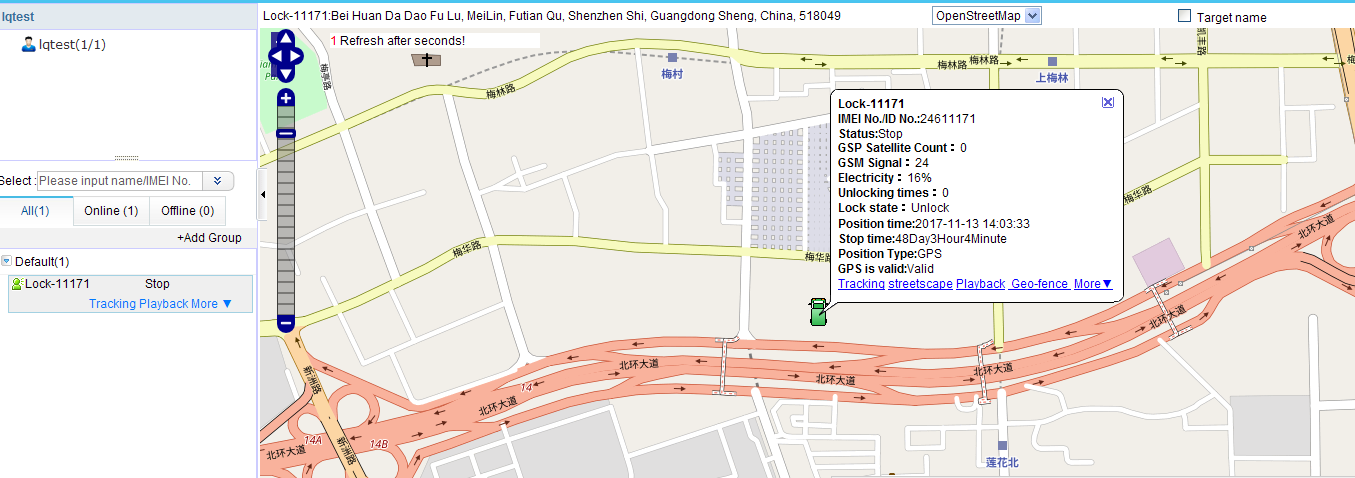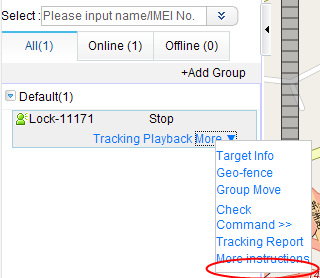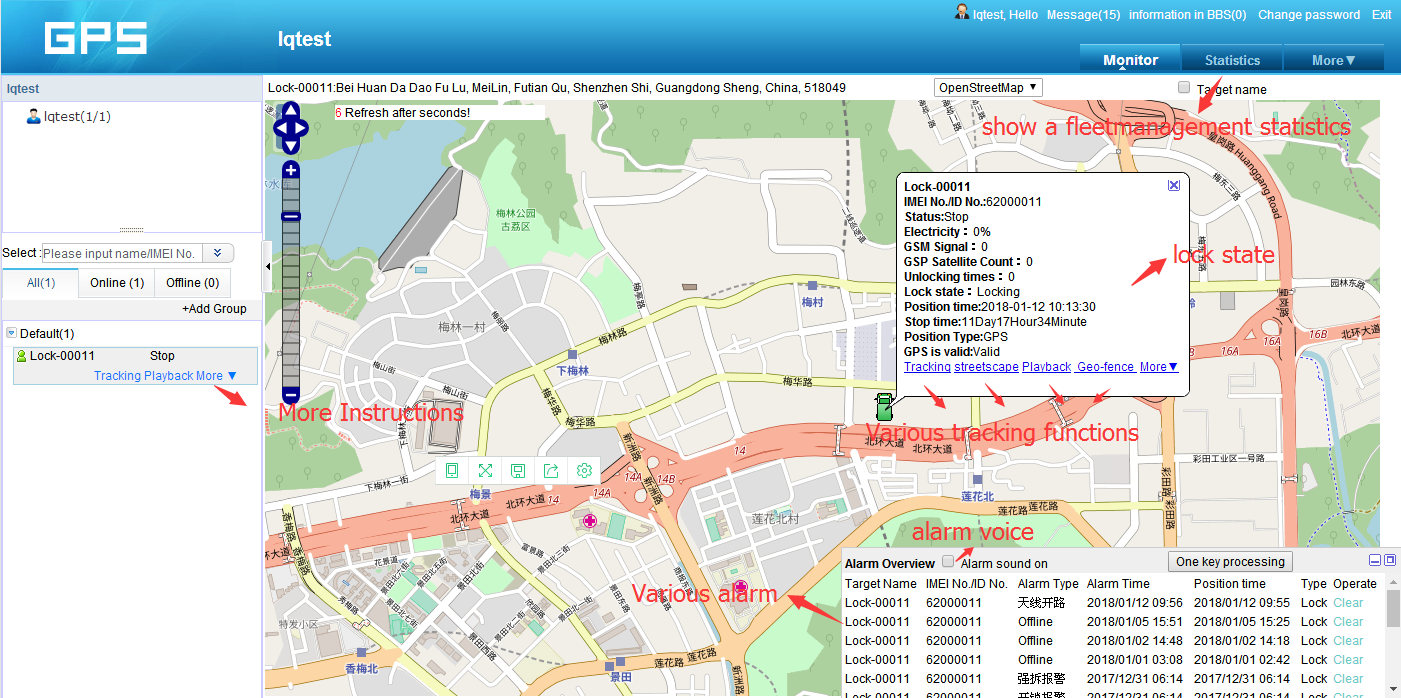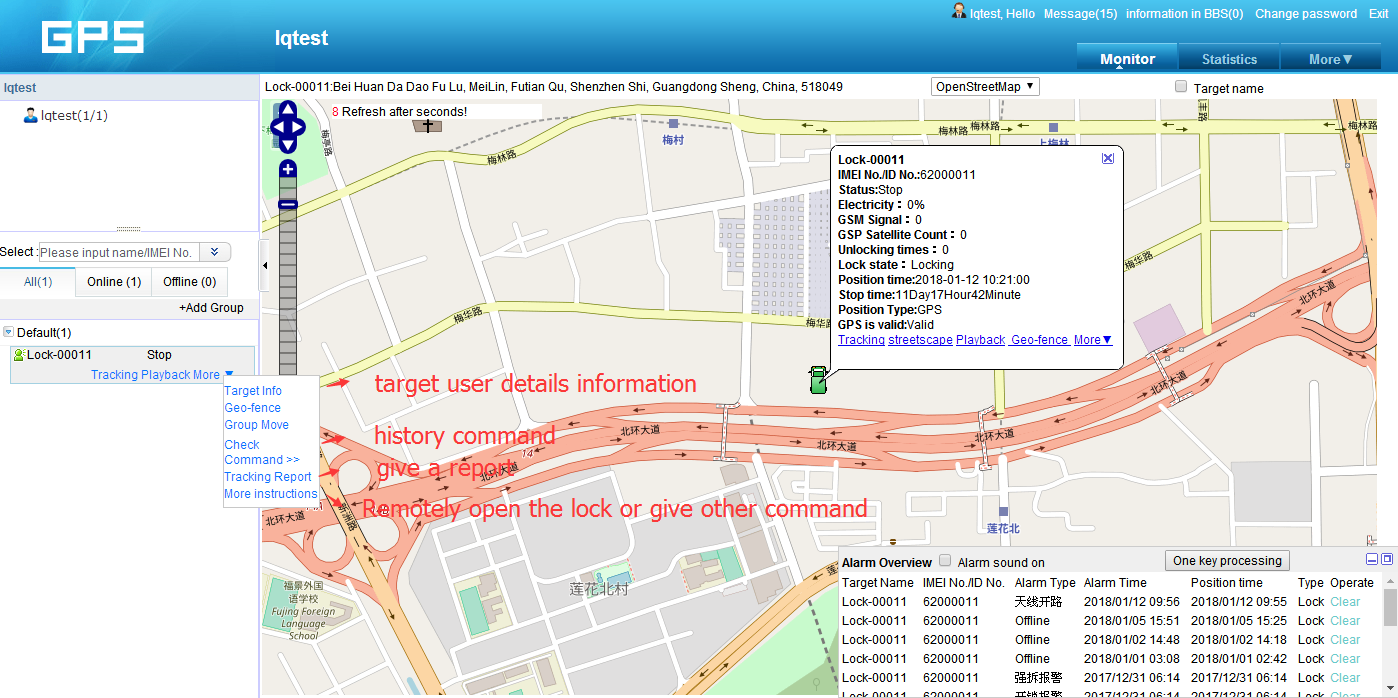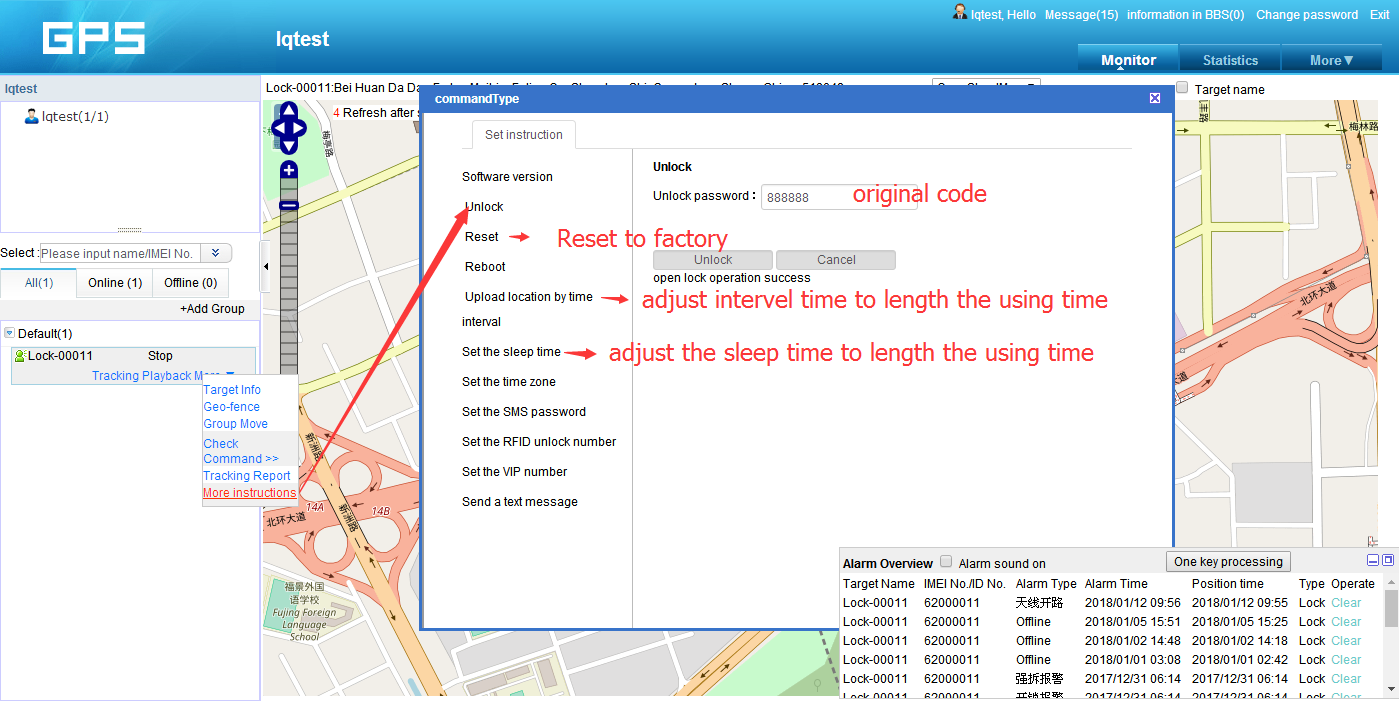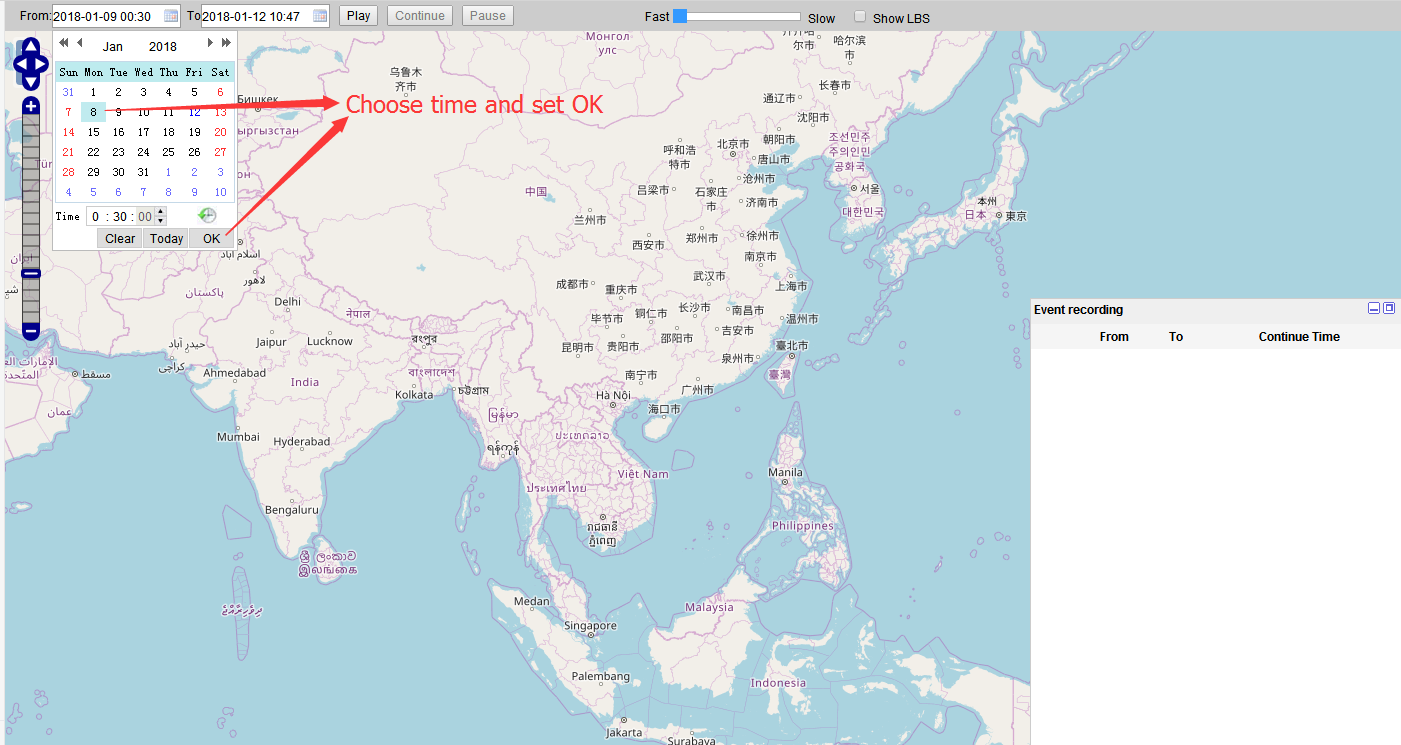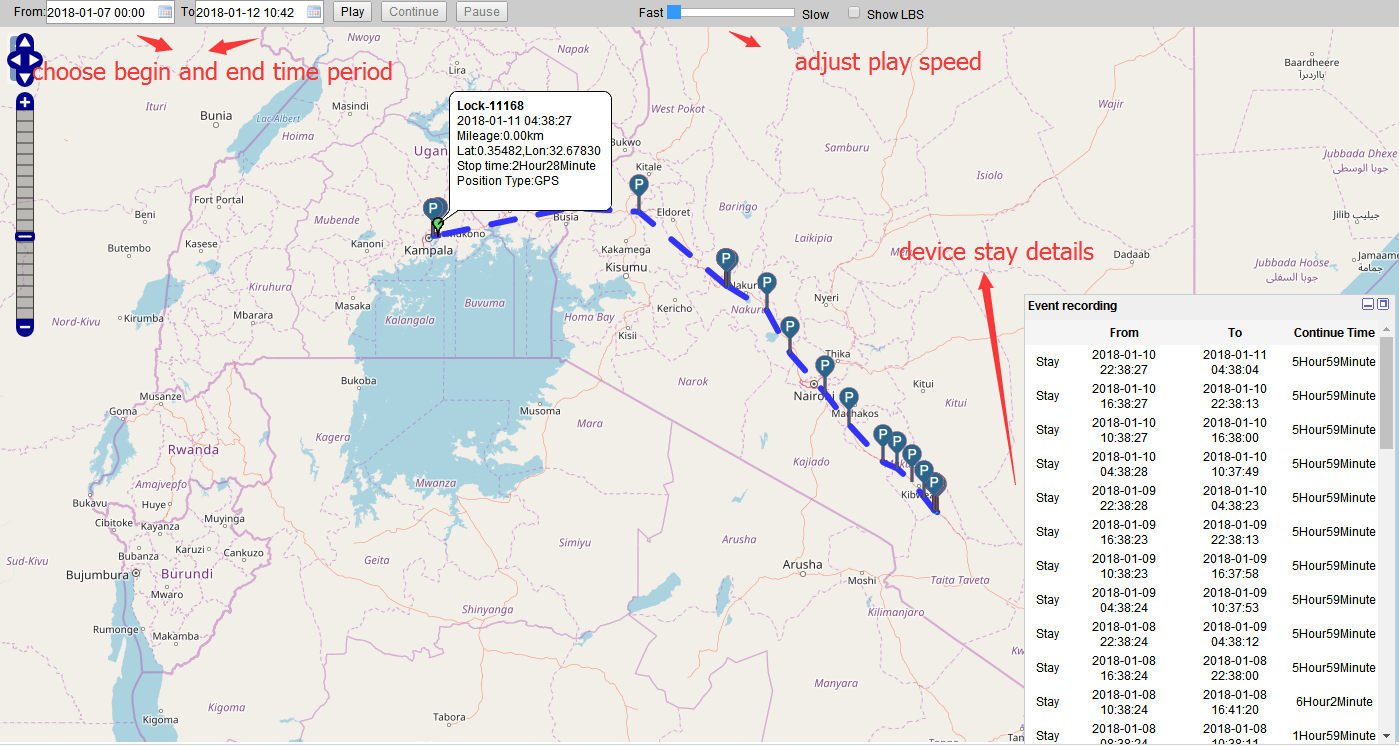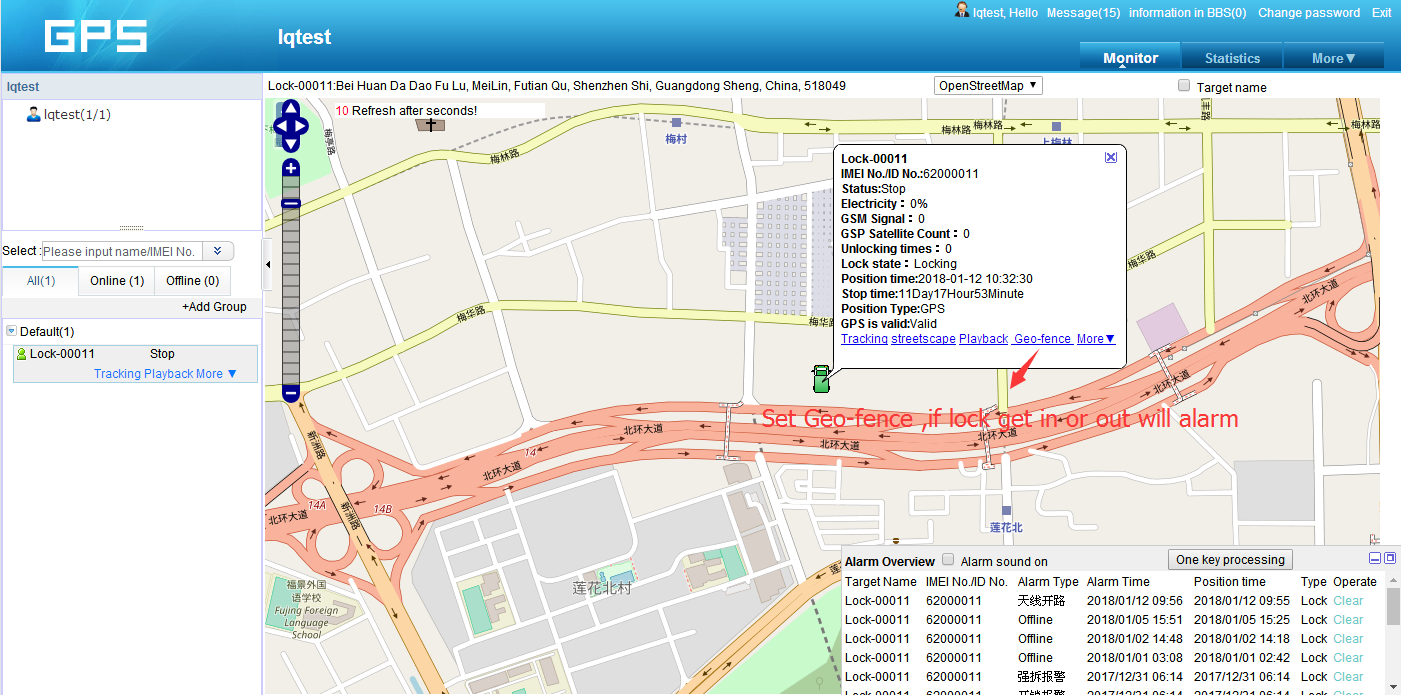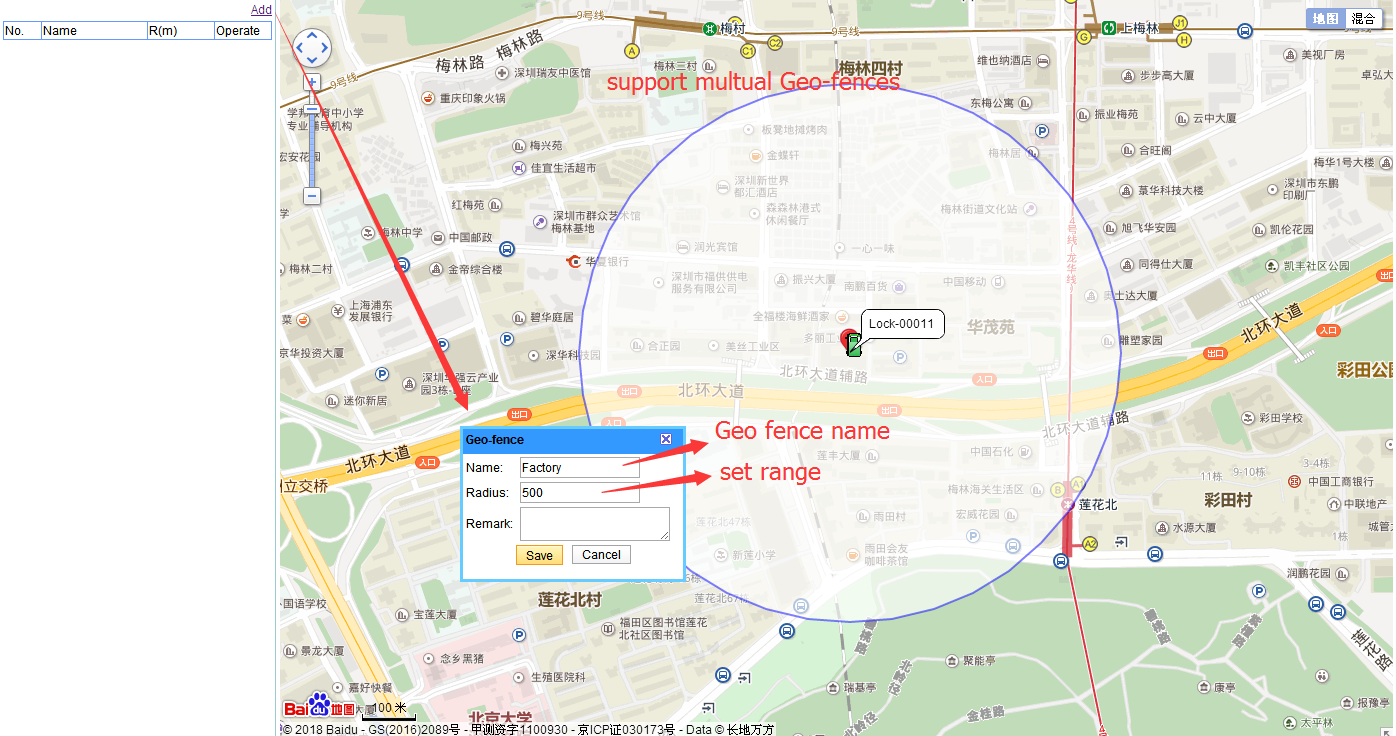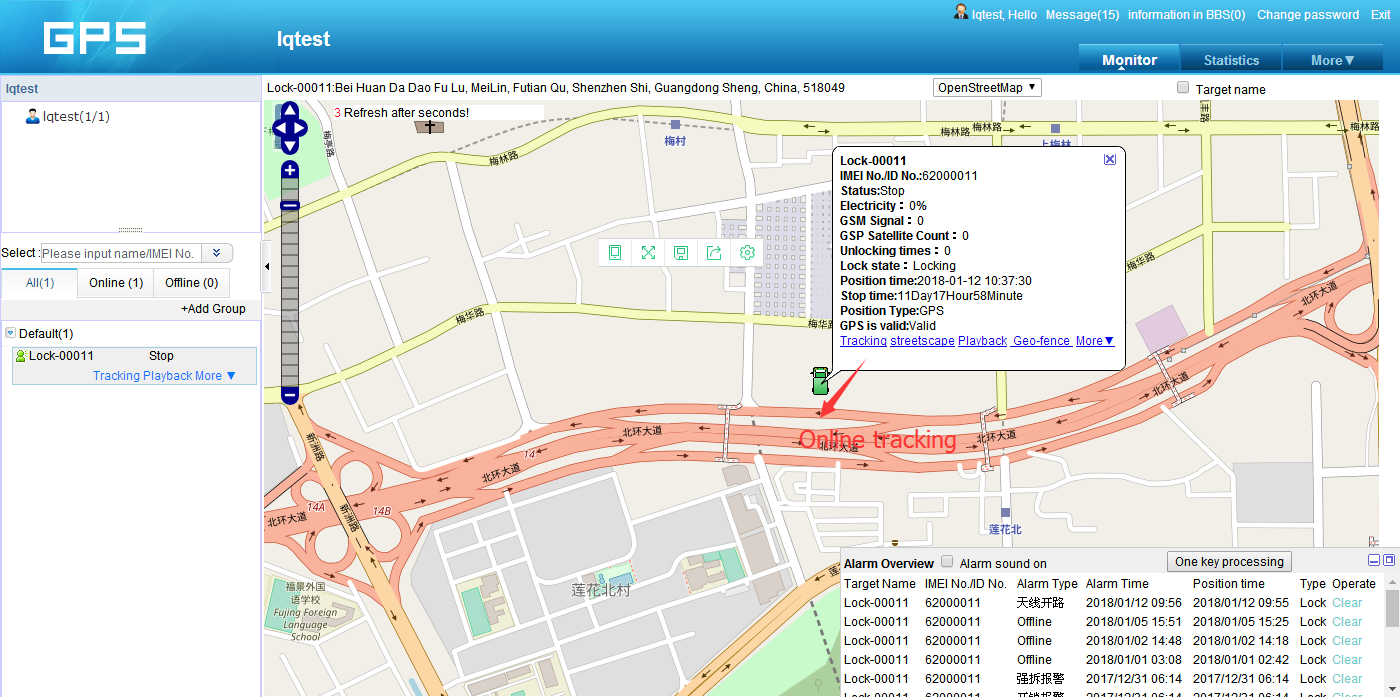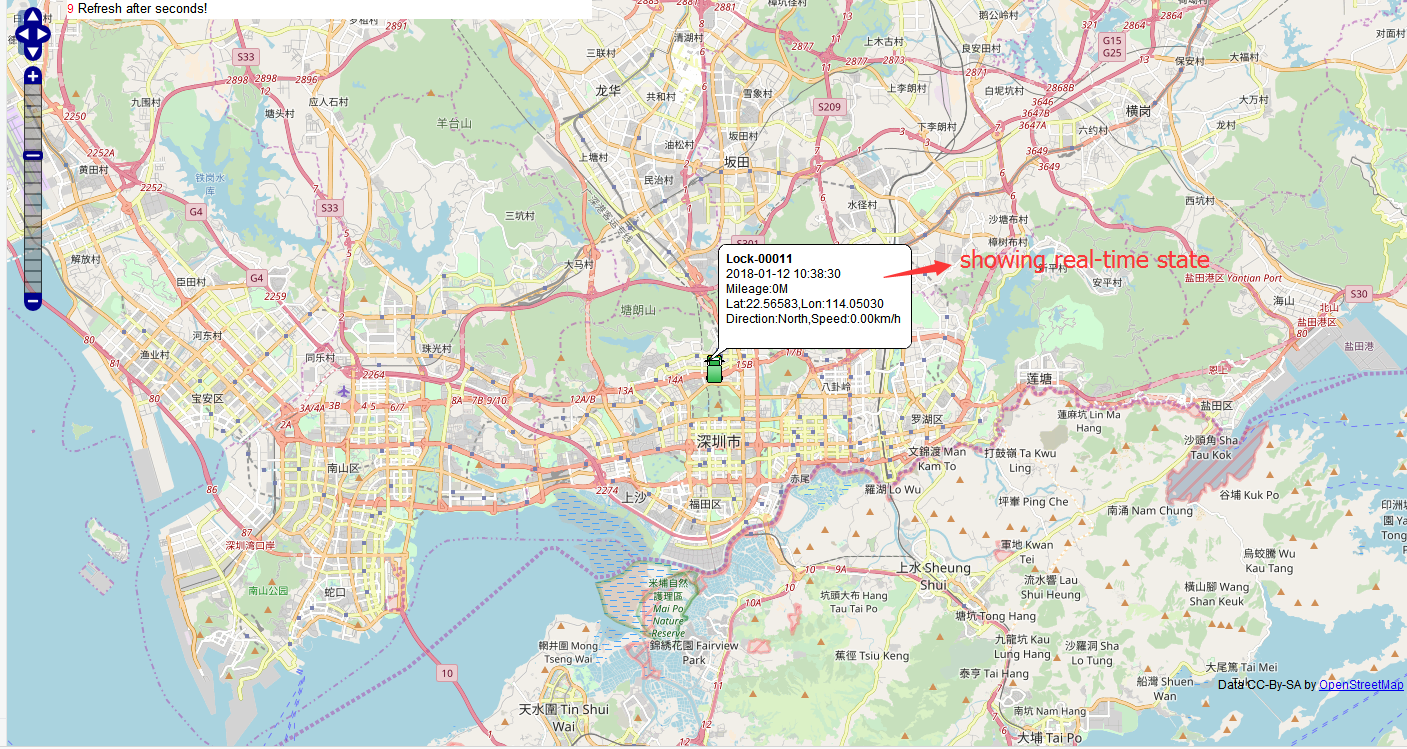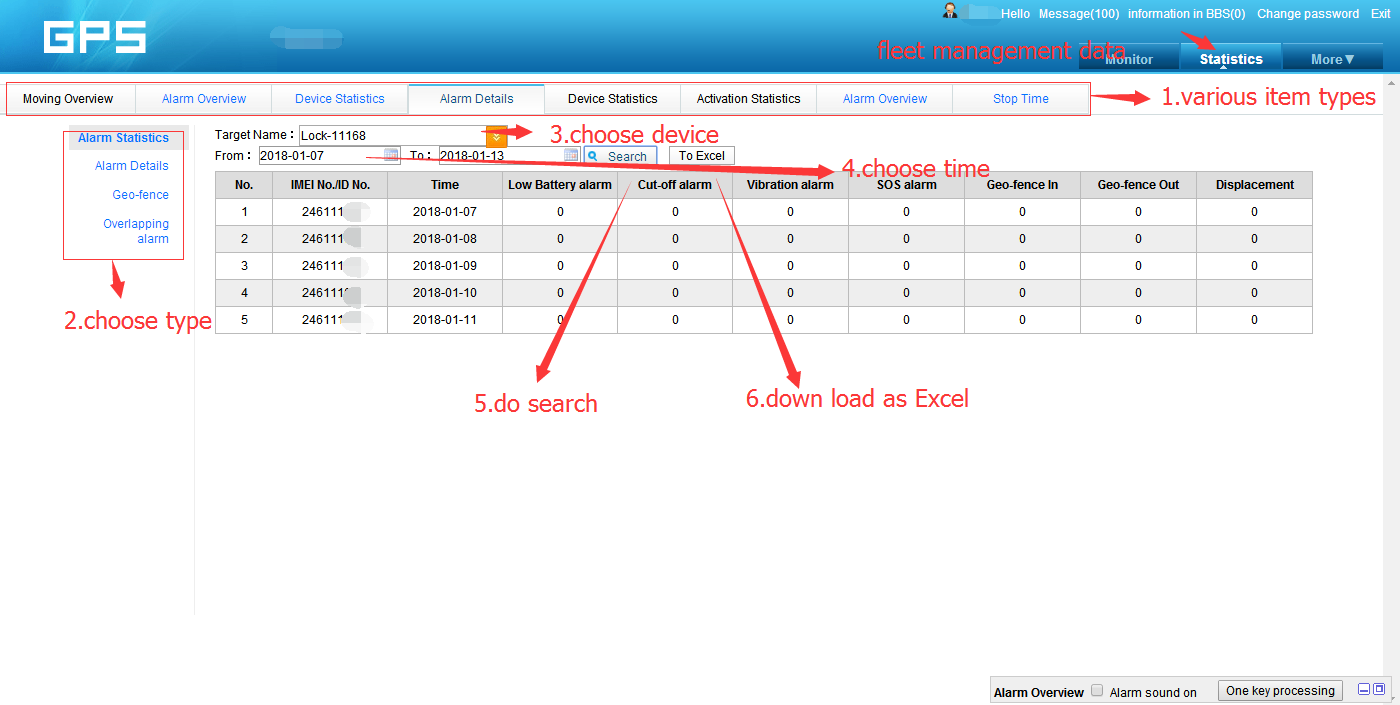Factory Supply How To Track Vessels At Sea - gps tracking padlock GLL150 3G Device tracking navigation 3G Remote management – Dragon Bridge Detail:
Intelligent lock operation instructions
(V1.0)

1.Main pieces and accessories:
1. the logistics lock a host
2. a charger
3. a chain line
4. warranty card
5. certificate
2.Specific use steps
1. Select SIM card:
You can use mobile or Unicom’s 2G SIM card, or Unicom 3G card
Supports SMS / GPRS function and has sufficient balance.
2. Remove the four screws from the rear cover, open the rear cover of the device, insert the SIM card into the SIM card slot and lock it.
1.Turn the switch to ON, smart lock boot.
2.Install the SIM and turn on the battery switch, cover the bottom cover, on the good screw
3.unlock
Put the RFID card on the shell RFID tag position, this time the lock electric will turn, when the lock is successful, the buzzer will ring a reminder.
4.lock off
Insert the lock line into the keyhole, when the lock detects the lock line is installed normally, the lock will automatically lock, when the lock after the buzzer will ring a reminder. When the motor lock in the lock when the change, the buzzer will prompt the user long, the lock failed, please re-lock.
3.Set the machine parameters:
After you have read the above description of the product, the product has been installed and the SIM card is installed. The following specific operation to start using.
Note: So the SMS command should be entered in English mode, the command error or format error will not reply.
1.Device IP address and Port
Send the message to the device number on the instruction format:
AS1234*F10#1,113.106.93.50,8011,1#
Reply to terminal parameters
IP:113.106.93.50,8011,1,cmnet,gprs,gprs,ID:31684086,M:6,GPS:A,9,CSQ:19,CGR:5,ACC:1,BAT:65%,VER:AT10-V1.0
Such as:
IP address:113.106.93.50 port:8011,TCP
Order“AS1234*F10#1,113.106.93.50,8011,1#”
The instruction is * AS *, “1234″ is the password, the initial default is 1234, “* F10 # 1″ means that this command is to set the machine’s IP instruction, 113.106.93.50 that the machine is connected to the server, 7001 for the port, 0 means the machine uses UDP to connect with the platform, if you want to use TCP to 1.
2.Query terminal status
Send SMS to device number, instruction format
AS1234STATE#
Reply terminal parameter
IP:113.106.93.50,8011,1,cmnet,gprs,gprs,ID:31684086,M:6,GPS:A,9,CSQ:19,CGR:5,ACC:1,BAT:65%,VER:AT10-V1.0
IP: 113.106.93.50 Represents the server address reported by the current machine,
Port: 7001 Represents the port of the current machine,0 means UDP Report,If it is 1 means TCP report
Cmnet,gprs,gprs:means current device APN
ID:31684086 means device ID number
GPS:A,9 means the positioning state of the current machine, V means no positioning,A means,9 mean 9 level accuracy
CSQ:19,Mobile information for the current machine
CGR:5 indicates the status of the card,
ACC:1 indicates the status of the lock, the 1 is the unlock, and the 0 is the lock
BAT:65% current lock capacity
VER: AT10-V1.0 Represents the version that is currently burned by the machine
M:6 That represents the current state of the machine, 6 online, 0 said 1 initialization, query CSQ, 2 registered network, 3 query the status of the CGREG, said the 4 registered APN, 5 said the connection to the server, 7 is disconnected from the network, said the 8 call, said 9 upgrade
3.SMS unlock
Send SMS commands “AS1234*F10#8,888888, #” to the number of terminal equipment, the contents of the “Open lock OK replied,” to this content said off terminal unlock success
The password can be unlocked remotely. For security, please consult the supplier to unlock the password.
4.Set the unlock reporting frequency
Send SMS instructions“AS1234*F10#G,300,600,#”Number to device,The terminal replies to
“accOn:300 accOff:600 rd:0 sp:0,0s stp:0 dr:0,0 idl:0 mv:0 time:+8 cq:0,0 geo:0 step:377 ack:0 msg:2568,56 sleep:0,0
”,The terminal has returned this content to indicate successful recovery
ACCon:Represents the lock off reporting interval
ACCoff:Represents the lock on reporting interval
Sleep Represents sleep time
5.Restore factory
Send SMS instructions“ASAX*%UPAS”Number to device,The terminal replies to“password:1234,OK”,The terminal has returned this content to indicate successful recovery
6.Restart terminal
Send SMS instructions“AS1234RSGS#”To the number of the device, the terminal replies to“GSM/Restart;OK”,The terminal has returned this content to indicate a successful restart
Attention:
- All the SMS edit in English mode, Chinese mode input will lead directly to delete, do not reply sms.
- All the messages are beginning to AS, to the end of #, format error will cause the application to not recognize.
- The 1234 machine factory default password, if the password is wrong, will cause the application to not reply SMS
3.location monitoring
When using a computer or mobile phone to monitor the terminal, the mobile phone or computer is required to access the Intel Network normally.
Enter in the IE browser’s address bar: https://bs.flyinggnss.net/, as shown in the following figure: test account : lqtest pass code: 123456
Enter the account password and enter the monitoring platform. As shown in the following figure:
1.Basic operation:
1) Inquiring vehicle,
in the monitoring platform, point monitoring center, into the monitoring interface, click on the list, click the license plate click on designated vehicles, that can query the platform to the location of the vehicle
Corresponding positioning information will appear on the map. As shown in the following figure
On the map can display the lock position, unlock state, power, unlock number and other information.
According to the tips behind the vehicle, you can see whether the vehicle is on the line. As shown in the following figure:
b.Click the query in the map monitor bar,
In the content box, enter the fuzzy information, in the list below, you can display the input information relating to the vehicle. Click on the vehicle you need to query to display the corresponding text and map vehicle information on the right. As shown:
(Note: the addresses on the corresponding map are displayed, and the last location is the location information displayed.)
2) Give instructions to designated vehicles:
a.Order to unlock
Select the vehicle you want to operate, and have a more choice on the right side of the car,
More points into the selection of the next instruction, select the unlock item, you will ask for input authentication password, test password default 888888, in use, please modify the password, and do not leak.
Enter the password after the point unlock, the terminal received the terminal will answer the unlock successfully, on the platform will show unlock.
Main user interface :
Folloing ing are details :
1.More instructions
2.Open lock remotely
3.Set the lock interval time
4.History Route Playback :
5.Choose time and comfirm OK
6.Geo-fence
7.Online tracking:
8.Find and check fleetmanagement data
Product detail pictures:

Related Product Guide:
How to achieve 1-meter accuracy in Android : GPS World | Fleet Management System Features
This man spent $5,000 of his own money to put Zimbabwe on Street View | How To Put Gps On Car
We not only will try our greatest to offer you excellent services to each individual client, but also are ready to receive any suggestion offered by our buyers for Factory Supply How To Track Vessels At Sea - gps tracking padlock GLL150 3G Device tracking navigation 3G Remote management – Dragon Bridge, The product will supply to all over the world, such as: Eindhoven , Kazakhstan , Croatia , we rely on own advantages to build a mutual-benefit commerce mechanism with our cooperative partners. As a result, we've gained a global sales network reaching the Middle East, Turkey, Malaysia and Vietnamese.
The supplier abide the theory of "quality the basic, trust the first and management the advanced" so that they can ensure a reliable product quality and stable customers.
-

Manufacturer for Is It Illegal To Remove Gps Tr...
-

OEM China Global Logistics Container Tracking -...
-

Low MOQ for Express Delivery Tracking - Lock a...
-

Chinese wholesale Cosco Cargo Tracking - Bluet...
-

OEM Supply Motor Fleet Forms - obd check engin...
-

Reliable Supplier Fleet Service Manager - Real...