The organization upholds the philosophy of “Be No.1 in good quality, be rooted on credit history and trustworthiness for growth”, will keep on to provide previous and new customers from home and overseas whole-heatedly for China Cheap price 4G Realtime Tracking Small Kid Personal GPS Tracker with Ios and Android APP, Our company has been devoting that “customer first” and committed to helping clients expand their organization, so that they become the Big Boss !
The organization upholds the philosophy of “Be No.1 in good quality, be rooted on credit history and trustworthiness for growth”, will keep on to provide previous and new customers from home and overseas whole-heatedly for China Personal GPS Tracker, Kid GPS Device, We sincerely hope to cooperate with customers all over the world, if you would like to have more information, make sure you kindly contact us, we’ve been looking forward to building up a great business relationship with you.
The TK-804 It’s a mini 4g intelligent Personal GPS Tracker, can view the location of the tracker at any time through your phone. Also with two ways communication, history route, Geo fence, IP67 Waterproof, Health pedometer, SOS button and other functions.
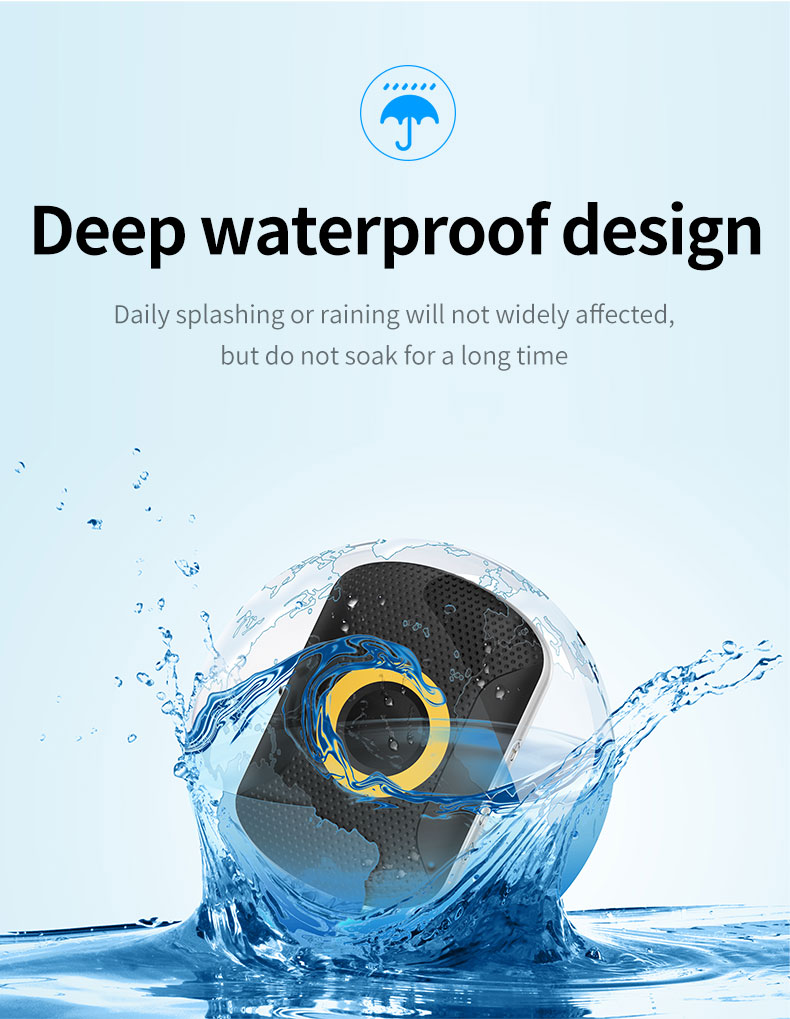
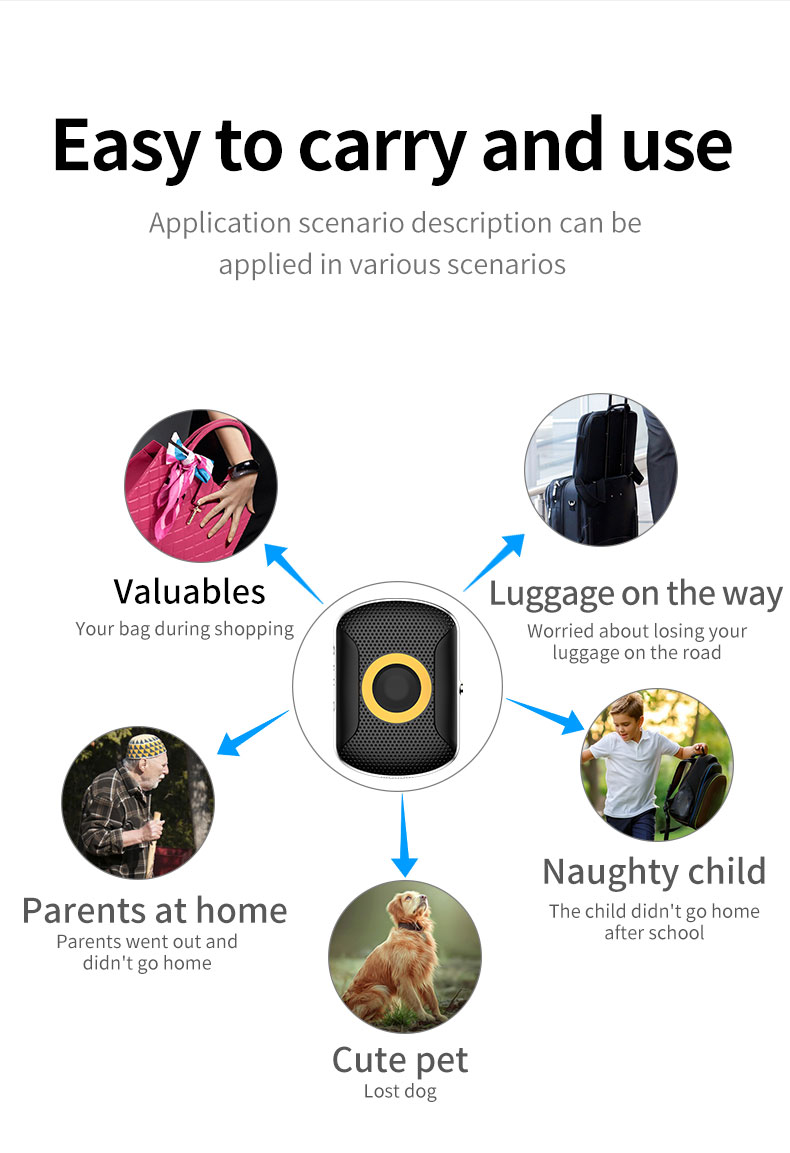
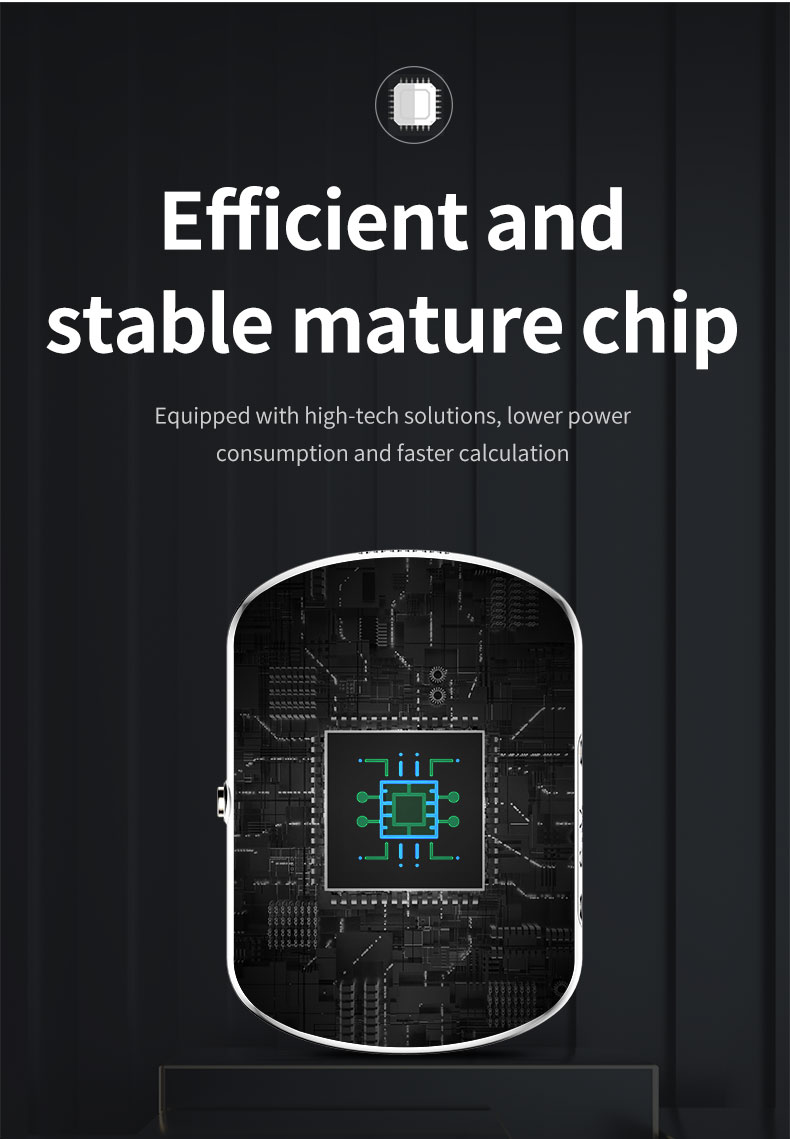
Part 1. Product Features:
- Real-time GPS, WIFI & CELL location
- Historical route
- Geo-fence
- Calling (phone book, SOS call button, two-way communication)
- Health pedometer
- Medication reminders
- power saving mode
- Other settings and functions
Part 2.Function Description:
1. Location Update Schedule Modes:
There are three location update modes. User can switch the working mode via mobile phone APP, Click ‘Settings’ button top of App / Set ‘Location
Update schedule’.
a. Normal mode: Updates location data to APP every 10 minutes when there is a continuous movement
b. Power saving mode: Updates location data to APP every hour when there is continuous movement.
c. Sleep Mode: It is the default mode and simply means that Geo-fence (safe zone) and location updates are both turned off. The user can locate the GPS tracker at any time in this mode with the “Locate” button, this mode is the best way to save battery.
Note: ①Under the above three modes, the user can check the current location of the device in real-time by APP. Open the APP in the map interface, click on the locate button, and the GPS tracker will report the up-to-date position as soon as possible.
② in the map, you can see the type of positioning in different colors, WIFI positioning is orange, GPS positioning is blue, LBS positioning is purple
③ In the 10 minutes or 1 hour movement tracking mode, the GPS tracker will regularly update the location on the APP Map page and History
④ The device supports GPS tracking (Outdoor), WIFI tracking (Outdoor and indoor), LBS tracking (Outdoor and indoor). The primary difference between GPS and Wi-Fi locating technologies is in the method of gathering location data. GPS uses satellites that orbit around the Earth to triangulate a user’s location, whereas Wi-Fi locating technology uses relative network signal strength gathered at network access points. GPS tracking is available in out-door but mostly not available for indoor. When the GPS tracker doesn’t find GPS signal, it will use Wi-Fi or LBS tracking, Wi-Fi tracking is better for indoor comparing with LBS tracking.
2.Historical Location Playback
In the main page of the APP, click the history button in the bottom, you can
check the location history playback within the last three months.
3. Geo-fence (safe zone):
This feature defines a Geo-fence (safe zone) perimeter and sends the
user a push notification if the tracker has left or entered the safe zone.
The user can still manually locate the tracker when the safe zone is turned
on/off. Click ‘More’ à ‘Geo-fence’ à click the “+” icon in the bottom à input
the zone name à Click and drag the map to set the center point à click
on the “+” “-” icon or drag to set the coordinates regional context à click
OK in the upper right corner to save the setting.
Note:
(1) The app will show enter or leave geofence alarm information (History alarm information can be viewed in APP Information Center, which is in the upper left corner of the map interface).
(2) The APP may not notify the user immediately of a geofence breach – it will
only check as often as the time interval is set, the GPS positioning time interval is shorter, the alarm information will be sent faster.
(3) The user can set up to three Geo-fences.
4.Calling:
1)SOS Calling:
Click APP More à Settings à SOS Numbers – Enter SOS phone numbers, click save.
2) One Button SOS: in case of emergency, long press the power button to trigger the emergency call SOS. At this time, the tracker will call the 3 preset emergency numbers circularly, the default is one looping SOS calling.
3) Phonebook:
① Add a contact: Click APP More à Settings à Phone Book – Click the Add icon à Remarks name, numbers, and picture (can be set up to 15 numbers), and finally click OK to save.
Note: The SOS number and phone book are set so that the numbers inside can make two-way communication with the device. The numbers that are not inside will be blocked.
- Health pedometer steps
Pedometer feature set: APP More à Healthy steps à Click on the Settings icon – Add pedometer period time (up to three), and click “save”.
2.Medication reminders
APP more à Settings à medication reminders à Set medication reminders and reminder time text, voice à to save.
Note: (1) user can set the frequency as single, daily and weekly
(2) Set up to three groups.
3.Power saving mode
- (1) Mode 1: The device will be disconnected from the network for a while. After disconnection, the device will be connected to the network again by shocking to add steps or making a phone call. If it is still, then it will be disconnecting the network again.
Part 3. Light effect description
1. Turn on: The LED lights turn on, and go round
2. Shut down: All-LED lights are all on first, then all off.
3. Charging: During the charging process, one light is always on, and after full of charging, then the light off.
4. Find equipment and SOS: The LED lights go five rounds
5. How to check if the network is abnormal: Press the SOS button, the three lights will be on
6. How to check if the network is normal: Press the SOS button, and one light will be on.








