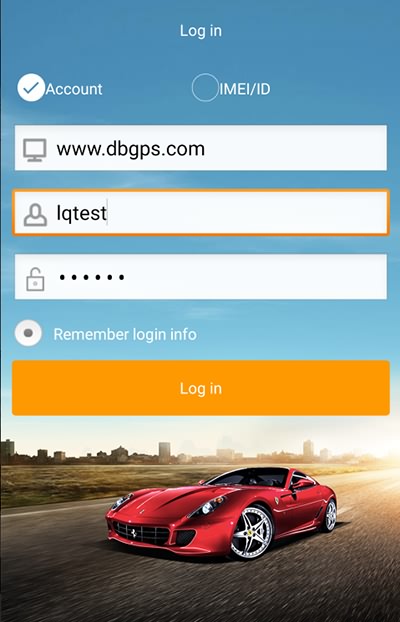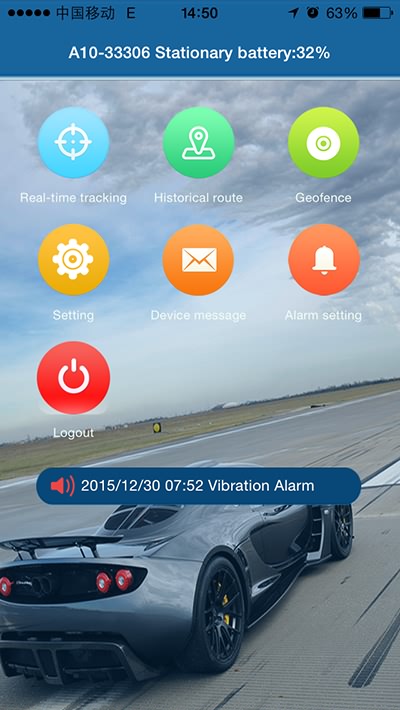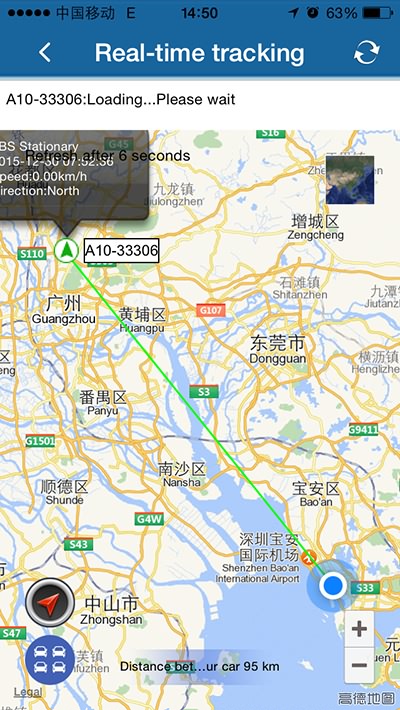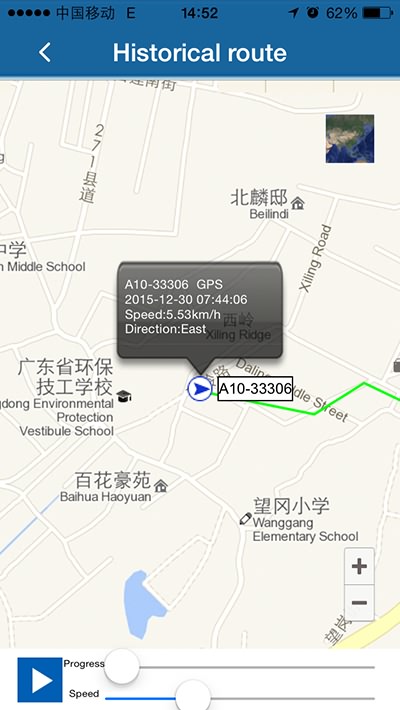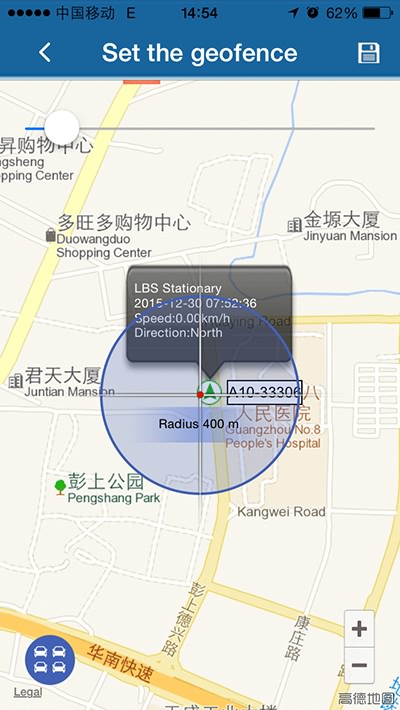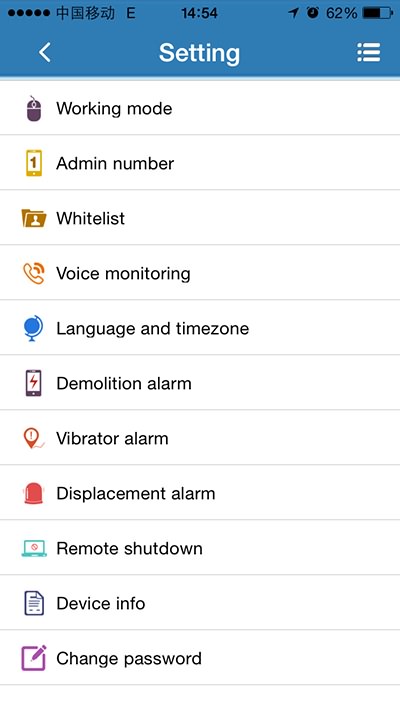LTS-5YS
Precise positioning | Strong standby

Preface
Thank you for purchasing our GPS Tracker. The user manual will explain in detail how to operate this product. Therefore, please be sure to read this user manual carefully before using the product. Subject to change without notice. Each change will be released uniformly in the latest product sales. Manufacturers are not liable for the errors and omissions in the user manual.
1.Introduction
This product is based on GSM / GPRS network and GPS satellite positioning system, through the Internet to remotely target or monitor the target, is the most advanced GPS and AGPS dual positioning technology, built-in large-capacity military battery, long standby, free installation + magnetic adsorption Portable GPS locator, deep sleep can prevent detection radar scanning.
2.Application area
1.Car Rental / Small Vehicle Management
2.Rental company, vehicle security
3.Loan mortgage vehicles
4.Valuable logistics transportation
5.Container leasing
6.Monitoring of specific items and vehicles
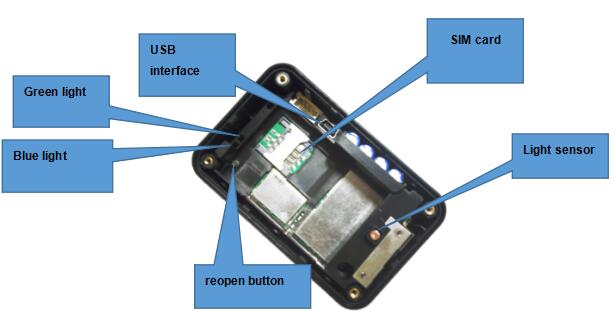
3.Product Features
Real-time positioning
Military battery
25 years long standby
Detachable
Quiet mode
Real-time mode
Timely fixed-point upload
4 Specification Description
|
Content |
Specifications |
|
size |
75*45*25mm |
|
weight |
105g |
|
The internet |
GSM/GPRS |
|
Network band |
850/900/1800/1900Mhz |
|
chip |
UBLOX-7 |
|
GSM/GPRS module |
MTK6261 |
|
GPS sensitivity |
-159dBm |
|
GPS accuracy |
Within 5 meters |
|
First startup time |
Cold start 45-120 seconds |
|
battery |
Warm start 35 seconds |
|
Standby time |
Hot start 1 second |
|
stored temperature |
3.7v 8000mAh |
|
Operating temperature |
5 years |
|
humidity |
-40°C to +85°C |
5.Steps for usage
5.1 SIM card placement
Please make sure that the SIM card is not activated for call forwarding and the PIN code is turned off. Mobile phone text messages must be in plain text format and do not recognize the PDU format.

5.1.1 Open the rear cover, remove the screws with a screwdriver, remove the battery
5.1.2 Put the SIM card into the slot and press the battery to the original position
5.1.3 Close the back cover and tighten the back cover with a screwdriver
5.2 Equipment startup
Correctly insert the SIM card until the indicator lights up. .
Green light: GPRS
|
Happening |
Status |
|
Flashing |
GSM/GPRS is normal |
|
on |
No GPRS signal |
|
Green light is off |
Machine failure or sleep |
Blue light: GPS
|
Happening |
status |
|
Flashing |
GPS is normal |
|
on |
No GPS signal |
|
Blue light is off |
Machine failure or sleep |
After 10 to 40 seconds, the device will search for GSM and GPS signals and start normal operation. Under normal conditions, the device’s indicator will go off after 4 minutes.
5.3 SMS command settings:
(Note: The “+” sign in all instructions does not need to be entered when writing a text message)
5.3.1 Default factory setting
Example: Send the SMS command “begin+password” to the device, the device will reply “begin ok” and return to the default factory setting. (The factory default password is: 123456)
Example: Send “begin123456“
5.3.2 Setting Authorization Number (Center Number)
Example: Send the SMS command “admin+password+space+mobile phone number requiring authorization”, (for example:admin123456 13688585888)set the authorization to be successful, the device will reply SMS “admin ok”. Other authorization numbers will be set by the first authorization number.
The center number can be used for other SMS commands or online check. (Note: A device can only authorize one center number. If you want to change the center number, you need to delete the original one.)
Deleting authorization: Example: Send SMS command “noadmin+password+space+authorization number to be deleted”
(for example:noadmin123456 13688585888), the device will reply SMS “noadmin ok”.
5.3.4 Password modification settings: send SMS command “password + old password + space + new password” to the device.
Example: Send “password123456 888888” to the device. (123456 is the old password, 888888 is the new password)
Please remember the new password. Otherwise, if you lose your password, you will need to re-write the program to restore it to its original state.
The new password must be a 6-digit Arabic number, otherwise the device will not recognize it.
5.4 Working Mode (The following instructions will consume power when GPS is turned on, it may not reach the expected time, please exercise caution)
5.4.1 The first time to start the work: 4 minutes (GPS turned on), go into hibernation after 4 minutes, GPS, GSM off, in deep sleep mode
5.4.2 Deep sleep mode: Upload LBS data by default, and upload it once every 24 hours. During deep sleep time, the device is in shutdown state (upload is the base station data)
Note: If the device is in a deep sleep state, if the toggle switch is turned off and then on again, the device is still in a deep sleep state and cannot go online immediately. The wake-up device directly presses the blue button and presses for more than 15 seconds to release the alarm for more than 3 seconds. At the same time, wake the device up and open the GPS for 30 minutes.
5.4.3 Turn on the GPS continue working mode: (Unit: minutes)
SMS sending command format: dw005 (setting time range: 005-360 mins)
For example: set dw030 device to receive instructions when the cycle is open, the device to open the GPS work for four minutes, if no operation device into vibration hibernation, within 30 minutes vibration, send text messages, call can wake up the device at any time, 30 later, GPS and GSM are turned off and the device goes into deep sleep mode
5.4.4 Remove the cover of light sensor for 3 seconds ,device send alarm to Phone + SMS + Platform (Please drop your alarm on your device!), At the same time wake up the device to work for 4 minutes, enter the vibration sleep mode, you can wake up the device at any time in 30 minutes (time can not be modified);
5.4.5 Real-time positioning mode: send SMS command: dw999, the device enters vibration sleep mode after receiving the command; close Real-time positioning mode, please send the following command: dw005
5.4.6 Scheduled upload interval setting: dw005,02 (unit: hour, range 02-48 hours)
5.4.7 Fixed point upload function settings: dw005,24,1200 (with 24 hours upload interval, 1200 represents the time point 12:00, ie 12 points, range 0000-2359)
5.4.8 Default Upload Frequency 30S
5.4.9 Please note the meaning of vibration hibernation mode. When there is vibration, it will automatically wake up and if there is no vibration, it will enter hibernation.
6.Software client-side
6.1 Scan the QR code download software APP “Roadragon-V” to cell phone client-side.
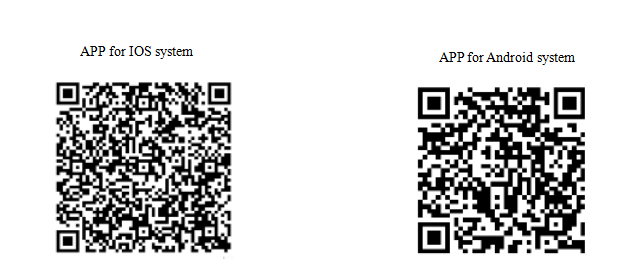
6.2 For PC: https://www.dbgps.com/
6.3 For Android,
You can download the app from “google play” by searching “Roadragon-V”
For Iphone,
You can download the app from “app store” by searching “Roadragon-V”
Note: the installation process prompts whether to trust this program, or whether to allow access to mobile phone location, please choose trust or allow.
6.3 Open APP client-side, choose license plate number login in,platform website please enter into:https://www.dbgps.com/,license plate number please type device ID number on box(ten number), default passwords as 123456, Finally click login to the main menu. (advice for the first time after landing please amend and remember the passwords)
7. Precautions
Please use the following:
1. Keep the device in a dry environment. The wet environment can easily damage the internal circuit.
2. Please do not put in too hot or cold places.
3. Please do not violently shake the device during use.
4. If it is dirty, clean it with a dry cloth. Do not use chemicals and detergents.
5. Please do not paint equipment, this may cause internal circuit failure.
6. Do not disassemble the device.
7. Please use the manufacturer’s battery and charger. Using other batteries and chargers may cause some malfunctions.
-

Top Suppliers Mini Gps Motorbike Tracker,Gps Gs...
-

Best-Selling Back Auto Car Gps Tracker Vehicle ...
-
Manufacturer for Waterproof Solar Charging Gsm...
-

8 Years Exporter 2019 Auto General Gps Gprs Rea...
-

China Cheap price 5 Inch Touch Screen System Wi...
-

4G high cost free mobile app car motorcycle min...